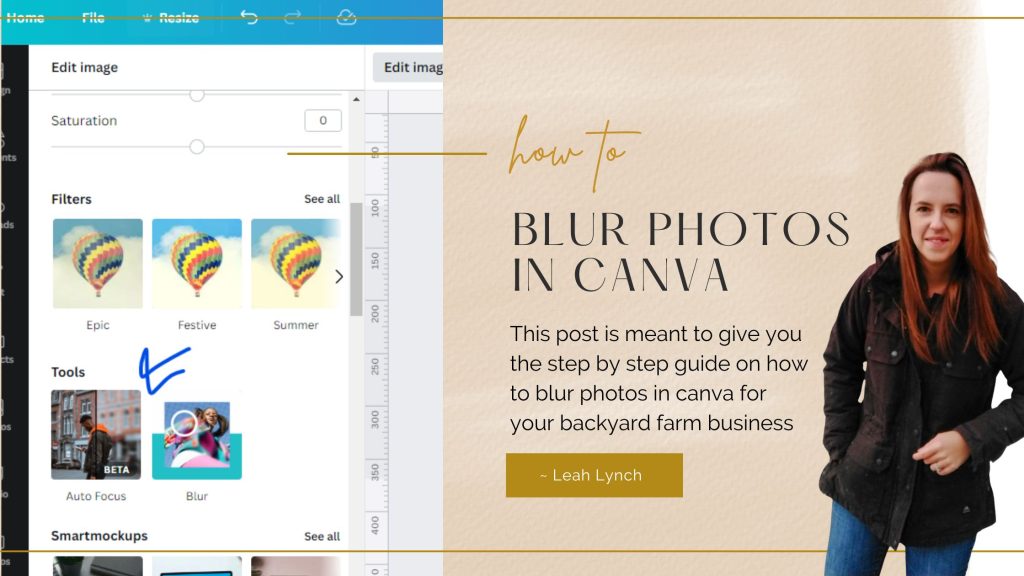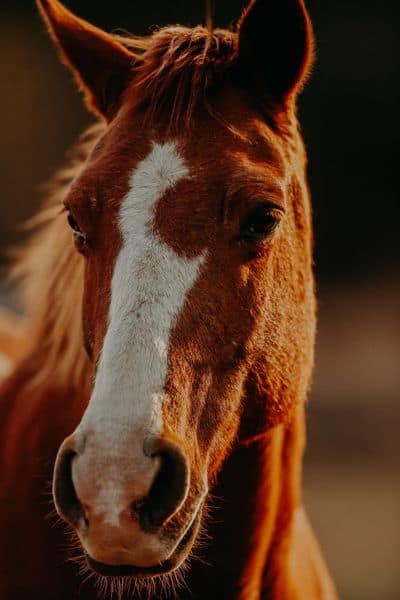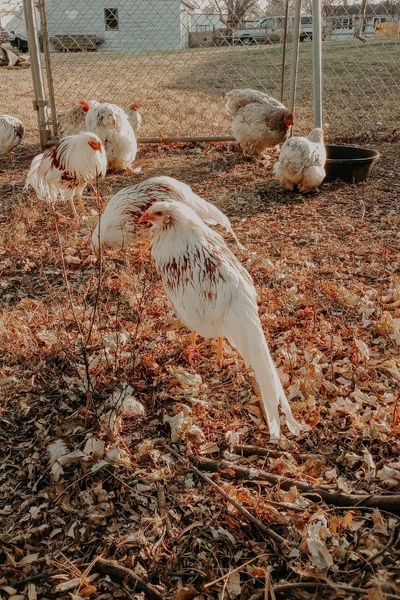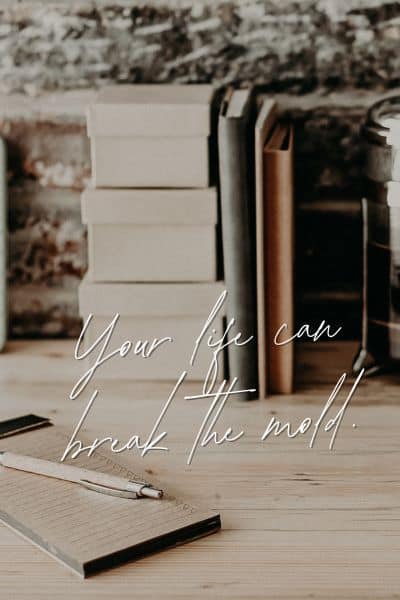In canva, you can blur an image in a few different ways and you can blur text. Thankfully the blur tool is available in the canva free account. You don’t need Canva pro to do either of these options.
There are lots of reasons a creative business might want blurry images. You can use them to tease products that you are launching on social media platforms or make photos look more professional. You can also edit your own images or the canva images.
As a side note most of these features are going to be easier to do on desktop and not on mobile devices.
So let’s start this step-by-step guide with how to edit photos in canva first then get to the text.
The Best Way To Blur The Background Of A Photo

This will give you the blurred background look. This is going to be the best option if you want to increase the appearance of your image quality.
- Upload the Image under the uploads tab.
- Add the image to the canva design you are planning on editing.
- Make sure the image you want to blur is selected with the blue frame around it as shown below.
- Click the edit image tab that shows up in the top toolbar.
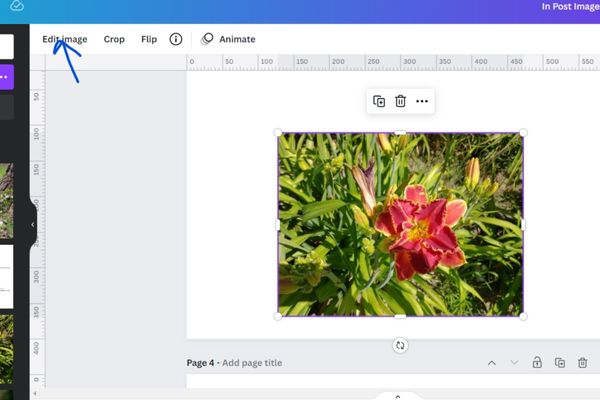
- Click autofocus. – It will choose the item that is in the forefront part (the main subject) of your image.
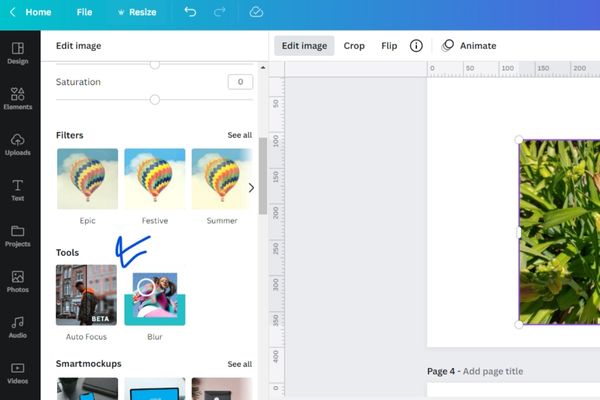
- You can edit the intensity or amount of blur as well as a few other blur settings.
Best Way To Blur Part Of An Image

This is the tool that you would want to use if you were trying to blur out part of your image with sensitive information. You will be able to touch up the blurred area just like you are able to with the background remover tool and add or remove the blurred effects to specific parts of an image.
- With your image selected and the edit image option selected.
- Scroll all the way down the bottom of the different options you have.
- Select the blur feature.
- This will enable you to use a blur brush with a drawing tool of sorts.
- You can click on the sections of an image that you want to be blurred.
The one disadvantage or this tool is you can’t at this time control the intensity of the blur.
Blur An Entire Photo

If you scroll down after clicking edit image as described before you also have the option to have pixelated images.
This is not as smooth as the blur effect and it does the pixelation for the entire image. Not part of it.
Once you click the style of pixelation you want to use let canva do the work. Then hold your mouse over the effect you clicked.
You will see intensity slider bars show up and you can click those to be taken to two adjustments you can make.
You can adjust the strength of the pixels to get the effect you want.
If you don’t have a free canva account yet you can grab your free account here.
How To Blur Text Shadows
- You can blur the shadow of text so I am going to show you how to do that as well.
- Put the text you want to have on the document.
- The text box selected click effects.
- Click shadow. Then it should bring up a menu where you can edit the blur intensity, direction of the shadow, and transparent background. Giving you the ability to control how much blur you use in the visual effects on your text.
This post has you well on your way to knowing how to use some of the best features in canva. If you love canva tips check out this course from Simplify DIY Design. I have been a customer of theirs for years and they are the best at teaching you all you need to know.